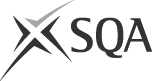Exam timetable and learner apps
2026 exam timetable
The 2026 exams start on Wednesday 22 April and finish on Tuesday 2 June.
Results day will be Tuesday 4 August 2026.
If you have any questions about your exams, you should speak to your school, college or training provider.
2026 Exam timetable (401 KB)
Timetable apps
MyExams app
Create a personal timetable, view your exam schedule, add notes, and add to other calendars.
MyStudyPlan app
Organise your revision by creating your own study plan.
Personal timetable builder
Don't fancy an app? You can also create your own timetable using our online version.
Build your own online timetable
Timetable Q&A
I have exams on at the same time. How am I meant to sit them both?
While we do our best to avoid this happening, it is difficult to completely avoid due to the wide range of subject options available to learners. If you have exams happening at the same time, please speak to your school, college or training provider who will advise on the arrangements they can put in place for you.
My exams are so close together, why can they not be more spread out?
Designing a timetable that schedules a large number of exams across Scotland in a short period of time is a real challenge. Our aim is to create a timetable that offers the best solution for most learners and schools, colleges and training providers across Scotland, ensuring the fairest possible spread of exam dates for everyone.
You originally said that the timetable would finish on Monday 1 June but that has now changed to Tuesday 2 June. Is that now final?
Yes - we extended the timetable by one day at the end after discussions with stakeholders about coincident exams and learner workload.
Related Information
Documents
- Catalogue of National Qualifications (836 KB)
- Setting the Grade - SQA's awarding procedure (1.47 MB)
- NQ Annual Update (406 KB)
- Authenticating learners work good practice advice (123 KB)