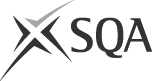Exam timetable and learner apps
Timetable
2024-25 Exam Timetable (379 KB)
We updated the 2025 exam timetable on Monday 3 February. We’ve added an extra day which means that exams will now start on Friday 25 April instead of Monday 28 April. The finish date of Monday 2 June is unchanged and remains as a contingency day. Results Day will be Tuesday 5 August.
This update has affected the following exams and dates:
Change of exam day
We have changed the day and date of these exams:
- Accounting – all levels
- Classical Studies – all levels
- Computing Science – all levels
- Dance – all levels
- Engineering Science – all levels
- English for Speakers of Other Languages – Higher
- French – all levels
- German – Higher
- Media – Higher
- Modern Studies – all levels
- Nuadh-eòlas – all levels
- Practical Metalworking – National 5
- Practical Woodworking – National 5
- Psychology – all levels
Change of exam time
These exams remain on the same date but we have changed the exam times:
- Biology – National 5
- Cantonese (Listening) – Higher
- Cantonese (Listening and Discursive Writing) – Advanced Higher
- Care – National 5 and Higher
- Fashion and Textile Technology – National 5 and Higher
- Mandarin Simplified and Traditional (Listening) – Higher
- Mandarin Simplified and Traditional (Listening and Discursive Writing) – Advanced Higher
- Religious, Moral and Philosophical Studies – National 5
- Urdu – Higher
Exam apps update
Our MyExams app has been updated with the latest timetable changes. If you are still seeing old exam dates, follow the steps below.
Important
- MyStudyPlan users: If you imported exams before the update, remove the old ones in the Subjects window (tap the edit icon in the top right, then the red icon next to each exam). After that, re-import from MyExams to get the new dates.
- Calendar users: If you exported exams to your calendar before the update, delete those entries and export again from the apps to ensure your dates are correct.
The previous timetable was compressed in response to partners feedback – allowing learners more time to prepare for their exams following the late Easter holidays. This led to a rise in coincident and consecutive exams. We have listened to and share the concerns raised by schools, colleges, learners and parents/carers about this. This new timetable will ease pressure for many learners, giving them a better chance to perform to the best of their abilities on the day of their exam.
If you have any queries about the exam timetable, please speak to your school, college or training provider in the first instance.
Exam apps
MyExams
Create a personal timetable, view your exam schedule, add notes, and add to other calendars.
MyStudyPlan
Organise revision by creating your own study plan.
Personal timetable builder
Create your own timetable using our online version.
Build your own online timetable
Use the tabs below to open each section individually. Alternatively you can show all the sections.
App troubleshooting
If something doesn’t look right in your MyExams or MyStudyPlan apps, try the following steps to see if this resolves your issue. Always close the app before attempting these steps.
Update to the latest version of the app
First check that you are using the latest version of our app, you can find information on the latest version on the Google Play Store by tapping on 'About this app' for Android devices or App Store under 'What's New' for iOS devices. If your app is out of date you'll see an option to update the app.
Restart your device
Power your device off and back on or select the Restart option to restart your device. Once your device is back on, open the app to check if this has solved the issue.
Clear all app data
Clearing all app data may help to resolve your issue.
Android:
- Navigate to ‘Settings’ and select ‘Apps’
- Search for MyStudyPlan or MyExams in the list of installed apps.
- Tap on the name of the app, then tap ‘Storage’
- Select both the ‘Clear data’ and ‘Clear cache’ options usually found near the bottom of your screen
- Once this is finished close the window and re-open the app.
IOS (Apple):
- Tap on the ‘Settings' app and select ‘General’ then ‘iPhone Storage’
- Scroll to find the MyStudyPlan or MyExams app in the list
- Tap on the name of the app
- Tap ‘Offload App’ to clear app data and cache
- Once this is finished reopen the app.
Re-install the app
As a last resort, re-installing the app will usually fix any issues you are experiencing.
Android:
- Navigate to ‘Settings’ and select ‘Apps’
- Search for MyStudyPlan or MyExams in the list of installed apps.
- Tap on the name of the app, then tap the ‘Uninstall’ option to uninstall the app.
- Once the app is uninstalled go to the Play Store to download a fresh copy of the app. You can also find a link on this page.
IOS (Apple):
- Tap on the ‘Settings' app and select ‘General’ then ‘iPhone Storage’
- Scroll to find the MyStudyPlan or MyExams app in the list
- Tap on the name of the app
- Select ‘Delete App’
- Once complete head to the App Store to download a fresh copy of the app. You can also find a link on this page
If you’re still having trouble after trying the above steps, please use the ‘Report an issue’ option in our apps to get in touch.
Related Information
Documents
- Catalogue of National Qualifications (836 KB)
- Setting the Grade - SQA's awarding procedure (1.47 MB)
- NQ Annual Update (406 KB)
- Authenticating learners work good practice advice (123 KB)